
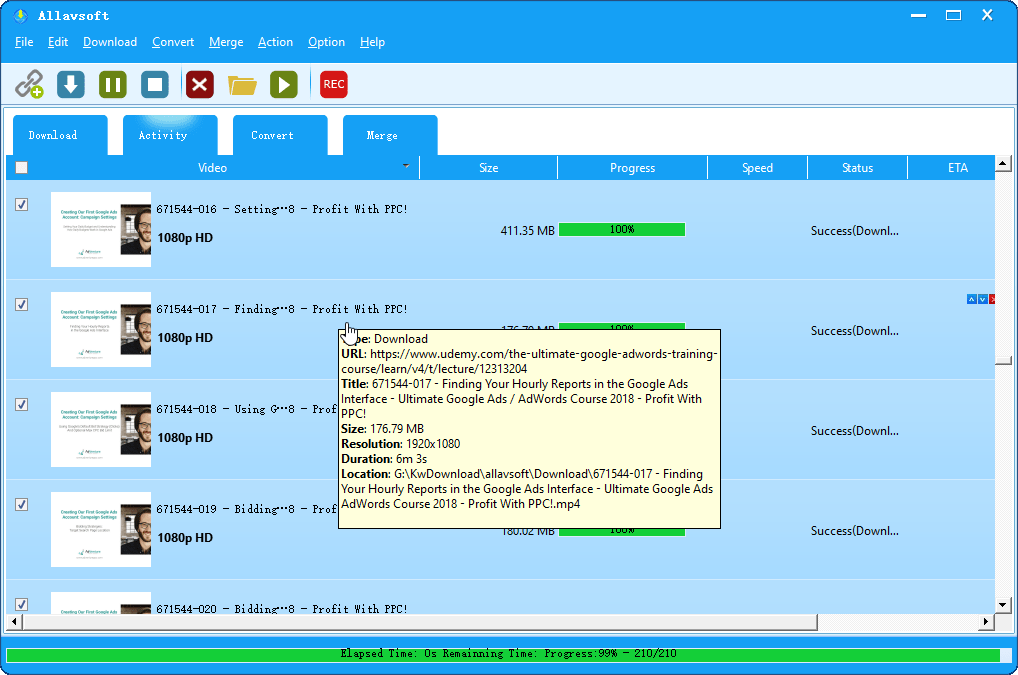
How to Download Udemy Videos for Offline Viewing on Laptop or Phones
Now, Covid-19 makes us stay at home and some of us have already been driven crazy by boredom. However, there are still some home-stayers who will try to make use of this break to learn something via Udemy.
When learning online, the issue of internet being unstable is likely to appear especially when so many people stay at home to use the internet. Therefore, many users tend to download the lecture videos so that they can watch anytime. Then the problem is: how can we download the lecture video on the Udemy platform? This tutorial will clarify this issue in detail.

Can Udemy courses be downloaded?
First of all, does Udemy allow us to download? In fact, the Udemy videos can not be downloaded on PC unless the instructor or lecturer of that video grants you permission to do so. It is due to the copyright issue that Udemy does not allow this to happen.
However, Udemy has made it clear that you can always download the lecture video on your mobile device like your smartphone or tablet. The reason why Udemy allows this is that the video download on PC can be easily moved and spread via the internet while it will be difficult to do so on your mobile device and the downloaded videos are also usually encrypted.
So you can feel free to download videos on your iPhone or iPad or you can make a request to your instructor to give you permission to download the lecture video on your PC. Please remember practice activities like quizzes and practice tests, etc. cannot be downloaded and can only be completed online.
How to Download Udemy Videos
Now you should know when and where you are allowed to download videos. Let's see how to download now.
Download on PC
If you have been granted permission to download the video, you can click the gear icon on the right bottom of the video.
On the pop-up option list, you can see the resolution of currently playing video and just click the Download option, which will download the lecture of the same resolution of the video in play. In other words, you can switch to other resolutions before downloading if you are not satisfied with the current resolution as the downloaded one.

If the icon of Download is greyed out, it means that the instructor has not given you the download permission, or the video is just not allowed to be downloaded. Then you can try to record Udemy videos for offline viewing with FonePaw Screen Recorder.
Download On Android/iPhone
It is always acceptable to download the lecture video on your mobile devices. Here are the steps:
Step 1: Open the Udemy app and enter the lecture you want to download.
Step 2: After entering the interface, there are then many ways to download lectures of different number episodes:

For downloading just one lecture, just tap the download icon beside the lecture title on the bottom lecture list. Or play the lecture episode and tap the ellipses at the upper-right corner and choose Save for Offline.
For downloading one chapter of lectures or the whole lectures, please tap the download icon behind the chapter title or course title respectively.
Record Udemy Courses
If you really want to download the lecture video but you do not have the permission, the only left option is to use FonePaw Screen Recorder to record the lecture on your PC. Below are the steps to do so:
Step 1: Click the button below to download FonePaw Screen Recorder.
DownloadDownload
Step 2: Open the page of the lecture video on Udemy and pause it before playing. You can open it in whatever browser you prefer.
Step 3: Open FonePaw Screen Recorder and click the first button of Video Recorder on the home bar.

Step 4: On the following page, choose lock window after clicking the dropdown list in the display setting (the first box on the menu bar) and select the window where the Udemy video is.
Step 5: Click the clock icon under the orange REC button to set the duration to the estimated length of the lecture video and tick off "Shut down when stop recording".

Step 6: Hit the REC button to start the recording.
Step 7: Go to the window of the lecture video and press the resume button.
If you do not know where the download video is, you can open the preferences in FonePaw Screen Recorder and go to the Output tab. Under this tab, you can not only set the path for saving the recorded video but also adjust its format(common format: MP4/MOV/M4V), quality(low, medium, high), and frame rates.
After finishing the above steps, you are free to do anything else. After the timer ends, your video is saved to your PC. Isn't this convenient? Now try it out by yourself.

-