
How to download a mod dragon age inq - something
A Somewhat Comprehensive Guide on How to Install the Mod Manager for Dragon Age Inquisition.
You can get the Mod Manager here. Keep in mind that the page I just sent you to isn’t the mod manager itself but a program used to manually install the manager and automatically update it when the need should arise. If you’re concerned about fan-made programs (which is what the manager is), do not worry too much. I believe the tool is safe to run and will not harm your computer if used properly. Just make sure you know what you’re doing and things should be fine. The following picture is of the programs page-

Once on the DAITools Suite Loader page make sure to read all of the description for information on what the mod does (Like you should do for all downloads, not just this one). Reading is very important when modding. Make sure you do it or risk your game otherwise. Conflicts will happen in the future but can be prevented quite easily by just reading the changelog, additional notes and description on the mod page. You have been sternly told.
Hopefully after reading the description you are ready to download. Go to the files tab-
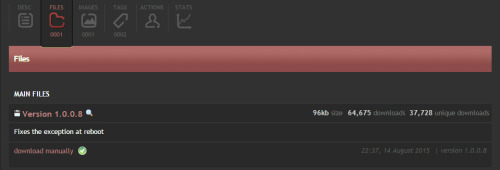
Here you will find the actual download link and file notes. File notes are quite important for most of the mods you will download later. If it says something I suggest you read it.
Now to download. You’ll need a zip file opener program to open the file. Without it you probably won’t be able to download DAITools Suite Loader or mods at all. WinZip is very good at this task, and is an essential if you are going to mod. You can download WinZip here. Once WinZip is downloaded and set up click the download manually link on the DAITools Suite Loader page. If everything worked out fine your browser should look like this (Google Chrome and Internet Explorer images included)-
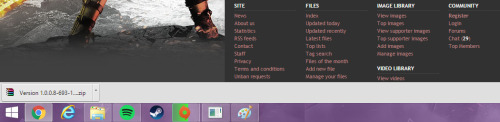
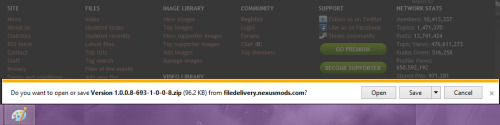
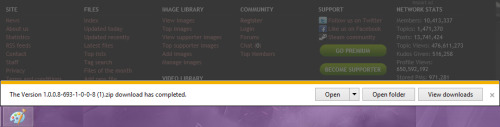
Once it has finished downloading you should find a new .zip file named “Version 1.0.0.8-693-1-0-0-8.zip” in your computers downloads folder, or wherever your computer saves downloads-

This is the file’s archive. Go ahead and right click on the zip file-

And then click on the Extract to “Version 1.0.0.8-693-1-0-0-8.zip” option. Once that is finished extracting you should have a new folder with the same name as the archive. if you want you can now delete the original archive from your downloads folder. Don’t delete the yellow folder though, we’re going to need that folder later on-

Now open the “Version 1.0.0.8-693-1-0-0-8” folder. Inside you will find three things, only one of which is the program that we’re interested in. Go ahead and run the DAIToolsSuite_Loader.exe-

This is what it should look like when you run it-

Read the release notes before doing anything! It has important notes on The Black Emporium DLC and mods.
After reading, you will now need to select some options like what type of operating system you have. Find out what system you are running (google where to find out) and select either 64-bit or 34-bit in the DAITools Suite Loader. Once that’s sorted out go ahead and tick the “Enable Automatic Updates” option if you want automatic updates for the Mod Manager, if not leave it unticked-

Next tick the “Mod Manager” option below “Our Projects”. Under the ticked “Mod Manager” option go ahead and tick the (64-bits or 34-bits) Mod Manager V1.0 option. The DAITools Suite Loader should looks like this-
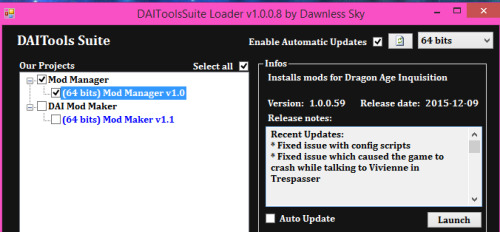
That’s nearly all the clicking done! Finally, click the “Download All Selected” option at the bottom-

After the Mod Manager has finished downloading close the DAITools Suite Loader program and go back to the “Version 1.0.0.8-693-1-0-0-8” folder from before. You’ll find some new folders. The folder we are interested in is the “Tools” one-

Click on the “Tools” file until you come to the DAIModManager.exe-

For later and easier use move the Mod Manager to your desktop. Simply right click on the DAIModManager.exe, hover over the Sent To- option and select Desktop (Create Shortcut). It should now be on your Desktop. Move it where you want and run the program.
When opening the Mod Manager for the first time it will ask you for your Dragon Age Inquisition executable. This is the DragonAgeInquisition.exe. My executable is located here (it is the black, green and silver shaped shield-like icon)-
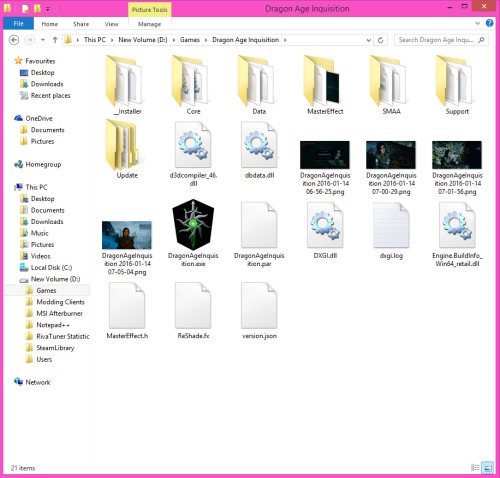
When it asks you to find the location of your DragonAgeInquisition.exe, find it in your computer, click on the DragonAgeInquisition.exe once found and press open-
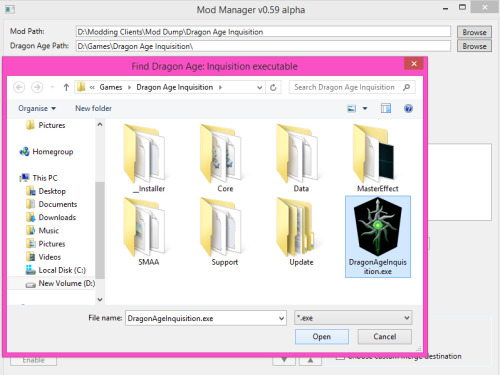
For the Manager to find your mods you will need to create a folder somewhere on your computer and put all mod files (.daimod files) in it. Create a folder somewhere on your computer and name it something like “DAI mod dump”. Where you put this folder is up to you (edit- I believe the mod dump has to be outside your DAI directory. So put it anywhere but in your DAI directory).
The Mod Manager will want to know where your mod dump is so it can find your mods. If you made a mod dump folder, In the Mod Manager go to the “Mod Path” box and select “Browse”. You’ll need to find your mod dump, select it and press OK-
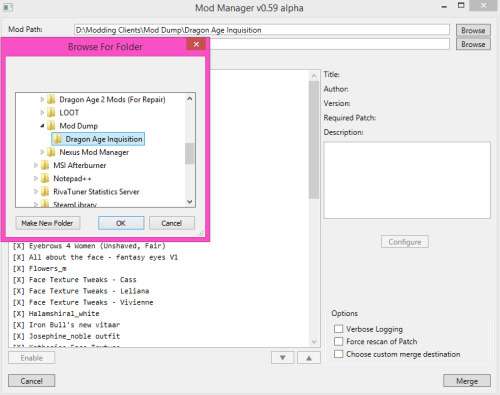
You’ll know if the location works later when we start installing mods.
Installing Mods:
First of all make sure the Mod Manager is not open when you put a mod file (.daimod file) in your mod dump. Unfortunately mods will not show up in the manager straight away if you have it open while moving files into your mod dump. If you accidently do leave the manager open though do not panic. Simply close the manager and run it again. Your mod should be there.
We’re going to install a simple mod to get you familiar with the process. It is one of my favourite mods for DAI and I have not yet had a single problem with it. It changes the textures of the hair to be a lot smoother and seamless. Mod page here.
Once on the page makes sure to read the description and look at the images for version differences and vanilla comparisons. Decide which version of the textures you prefer and go to the tabs page. This is where you will download the mod-

You can download the “All In One” version which has both the Realistic and Smooth versions (you cannot use both), or the Smooth and Realistic only versions. Press the “download manually” link on which file you think you want. Before the mod downloads, however, a message will pop up-

This is telling you that if you don’t have what’s listed that the mod may not work as originally intended. Don’t worry though, you already have what you need and it’s the Mod Manager we downloaded earlier. If this message pops up again and says you need the Mod Manager or DAITools Suite Loader you already have them and do not need to install any additional things. Just press the “continue with my download” green button. However, a hair mod may tell you another texture is required to make it work in game. If it isn’t the Mod Manager or DAITools Suite Loader then it is very likely that you’ll have to download the thing listed. This is not the same for every mod but use caution. Also sometimes mod authors will not include a notice pop up but will state that you need to download something else for the mod to work. If you don’t get a pop up what you need will be listed in the description. Always make sure to read the description.
Press the “continue with my download” button and wait for it to download. Once it’s done go to your downloads folder. There should be a new .rar file there-
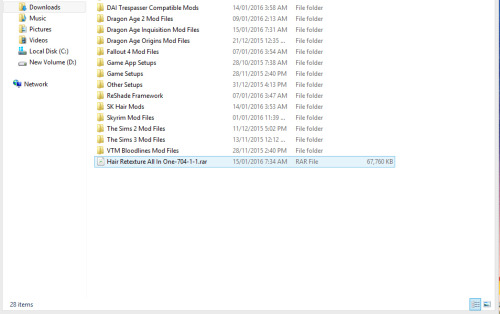
Right click on the .rar file-

And click the “Extract to Hair Retexture All In One-704-1-1" option. Once it’s finished extracting there should be a new folder of the same name within your downloads folder. Open the folder-

Move your prefered version of the mod file (either SK_Realistic_Hair_Retex.daimod or SK_Smooth_Hair_Retex.daimod) to your mod dump-


Go ahead and open your Mod Manager and find the SK_Smooth(Realistic)_Hair_Retex file-

When you open the Mod Manager the file should already be enabled. If not enable it. Also make sure not to disable the Official Patch file. If you’re modding it should always be enabled. When that’s done and you want to install the mod go ahead and press the merge button here-

A window will pop up. This window will tell you what is happening and when everything is installed. It was also tell you if the mod is outdated or conflicting with another mod-


If it says “Task completed successfully” you can close the “Merging…” window and the Mod Manager. And the mods are installed! You can now run the game with your installed mods and hopefully they work.
If you want to uninstall a mod disable everything except for the “Official Patch” file and then hit merge. Disabling the “Official Patch” file will screw up your save files and you will not be able to access any of your characters.
_
If you felt this tutorial was inadequate there are other tutorials on setting up the Mod Manager here and here. There is also the Dragon Age: Inquisition Modding Tools forum here for general troubleshooting, tutorials and updates.
Discuss: How to download a mod dragon age inq
| Mods downloading to wrong organizer | Gd full version free download |
| Which windows 10 iso download do i need | Download xodo for windows 10 |
| Download windows 10 for hearing impaired | Kh bbs download iso |


-
-
-