Check How Much Space Spotify Songs Are Taking Up
Spotify Premium has made it possible for its users to download songs so they can listen to them even when they are not connected to any network. Most premium users have, however, complained that the app seems to take a crazy amount of data and space.
The premium plan is meant to help users save not only data but also listen to music on the app whenever they please. Now most users are wondering if it is worth the amount of storage that the app seems to be consuming.
Spotify Songs
The songs downloaded by the app can take up a lot of storage space on your device, which may range from one to ten Gigabytes. This depends on how much music you listen to and how many times you hit the download button. There are some ways to help with limited storage space if you wish to minimize your spending and, at the same time, listen to your thousand or so favorite music.
You can also keep to date with new releases. You can either clean out your other files to create space for music or buy an external storage card (memory card).
It is not uncommon to start unsuccessful downloads, watch video clips online, or use apps that retain a lot of caches. These create a lot of junk files on your device that takes up space but are not useful to you.
You can use Google File Manager if you are using android to search and delete junks files and clear cache. If this is your first time, you will free up a significant amount of space.
Change Your Spotify Music Storage Location to External Storage
It’s no secret that Spotify takes up so much space, especially for premium users that download songs you may decide to get an external storage card for just Spotify and use phone storage for other things. You can easily choose that and set your storage location to external storage instead of internal storage.
It’s important to note early on that you can’t change the location for iOS; you can, however, sync the app with iTunes. If you are using Android,
- Click on the Home icon in the app and navigate to Settings.
- Here select Other, and then Storage. You can then choose where you want to save your downloaded music.
- When you are done, click on Ok, and this will change your storage location to external storage. This might take a little time, especially if your library extensive.
It is the same process when using a desktop but a little bit different. On a desktop, at the top-right corner of the app,
- Click on the arrow next to username and tap on settings.
- Navigate down and select Show Advanced Settings.
- Now, go to where your cache is kept by scrolling to Offline songs storage.
- Select Change Location, and it will prompt you to enter the new location you wish to store all your songs.
Find out How Much Space Your Songs Are Consuming
Depending on the quality of the songs you are going for and their length, your average Spotify music takes about the following space:
- If you are using 96kbps, then it consumes about 2.8MB per song.
- If you are using 160kbps, then it takes about 4.7MB per song.
- At 320kbps, it consumes about 9.4MB per song.
So from this alone, one can estimate how much space your Spotify songs are occupying. If you have downloaded about 200 songs, then you will know that your Spotify app is taking about a Gig worth of space if you are using 160kbps.
You can check how much you’re using with the app, Google file manager, or other file manager apps. If you are using a file manager, follow the steps below:
- Tap your Google file manager and scroll down to apps.
- Click on apps, and it will take you to installed apps.
- Scroll down until you can find the Spotify app and tap on it.
- This should display options like Notifications, Permissions, Storage, etc., click on storage.
- This will show you the App Size, User Data Size, Cache, and Total. The size of your catch is how much space your Spotify songs are taking.
You can also go to your Spotify app and
- Click on home and then settings.
- In settings, go to storage and click on the cache. The size of the cache should be the size of your downloaded music.
If you want to Clear Everything and Start Over
You can also clear your cache if the whole app is becoming too bulky.
- You can easily go to the phone setting.
- Click on the Spotify app.
- Click on clear cache to empty your cache.
You can just clear cache in your Spotify app by going to Home and then settings. In settings, go to storage and click on Delete cache. This will clear out all your downloaded files taking space, among other things.
You cannot do this on iOS, but you can just uninstall and reinstall the app to clear all the data.
- In your apps, click and hold the app until it shakes, and an X symbol appears.
- Click on it and restart your phone.
- Go to your App Store and install the Spotify Music app.
Filed Under: Hardware
Источник: [https://torrent-igruha.org/3551-portal.html]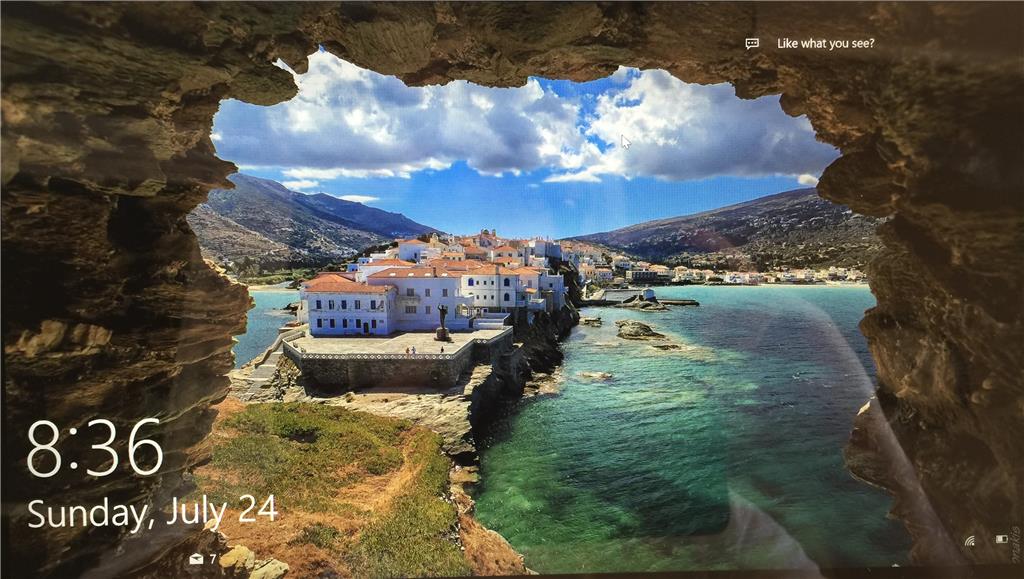

-